Integrations
Connect Nowledge Mem with your favorite AI tools and workflows
Nowledge Mem seamlessly integrates with your existing AI tools and workflows, enabling you to capture insights and access memories without disrupting your flow.
Model Context Protocol (MCP)
MCP (Model Context Protocol) is the primary integration method for AI agents to interact with Nowledge Mem.
MCP-connected agents can act autonomously or respond to your manual triggers to work with your knowledge base.
Capabilities
- Search memories:
memory_search - Add memories:
memory_add - Update memories:
memory_update - List memory labels:
list_memory_labels - Save/Import threads:
thread_persist - Prompts:
sum: summarize the current session and add it to memorysave: checkpoint current conversation as a thread- In Codex CLI:
/prompts:distill(sum),/prompts:save_session(save)
Triggers: Manual and Autonomous
Manual and autonomous triggers at a glance:
| Mode | How to invoke | Examples | Notes |
|---|---|---|---|
| Manual | - User explicitly asks - Slash commands | ChatWise: "Save our key findings to Nowledge Mem" Cursor/Claude Desktop: / + sum Claude Code: / + save, / + sum; Codex: / + save, / + distill | Claude Code slash commands are available after installing the plugin Codex slash commands are available after installing Custom Commands (Level 2) |
| Autonomous | Agent decides during tasks | - Cursor Rules/ AGENT(S).md/ CLAUDE.md - Claude Code plugin(Skills/Actions) | Tell the agent when/how to autonomously save/ update/ search insights/ state/ progress to Nowledge Mem |
Setup Guides
Below are setup guides for integrating Nowledge Mem with popular AI tools via MCP.
Claude Code & Codex CLI
Claude Code — Plugin + MCP. See Claude Code.
Codex CLI — MCP (Level 1), Custom Commands (Level 2). See Codex CLI.
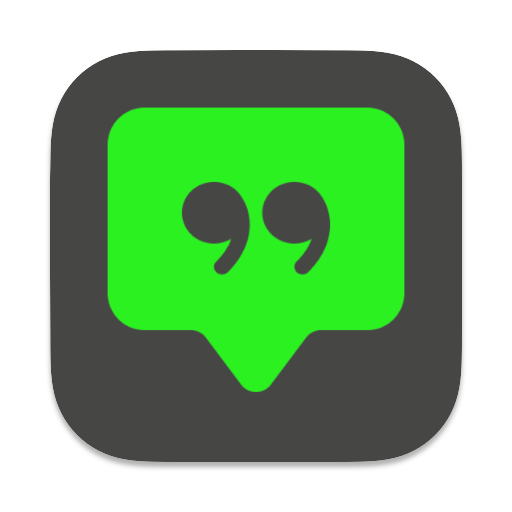 ChatWise
ChatWiseBrowser Extension
For web-based AI chat services, you can import entire conversations into Nowledge Mem with a single click, powered by Nowledge Mem Exchange, the browser extension for Nowledge Mem.
With this method, the conversation is first imported as a thread, then you can trigger Memory Distillation from within the app to extract individual memories from the conversation.
Nowledge Mem comes with a browser extension: Nowledge Mem Exchange. When you are in a supported AI chat page, click on the Nowledge Mem icon to parse & import the conversation.
Browser extension to capture conversations from Web AI chat services.
Browser extension to capture conversations from Web AI chat services.
Browser extension to capture conversations from Web AI chat services.
Browser extension to capture conversations from Web AI chat services.
Additionally, Nowledge Mem Exchange also supports to download any conversation thread from web-based AI chat services as a .md file, which can be imported into Nowledge Mem later or archive/share with others..
For anyone who would like to convert your own conversation thread in other formats into a .md file that's importable to Nowledge Mem, here is a format reference: MD Format Reference, where, Nowledge Mem thread file format follows cursor's thread file format.
Thread File Import
Import conversations from your favorite AI tools by uploading exported conversation files directly into Nowledge Mem.
Bulk Import (Multiple Threads at Once)
For users with large conversation histories, Nowledge Mem supports bulk importing all your conversations from a single export file:
| Source | File Format | How to Export |
|---|---|---|
| ChatGPT | chat.html | Settings → Data controls → Export data |
| ChatWise | .zip (contains JSON files) | Export all chats from ChatWise app |
Single Thread Import
For importing individual conversations:
| Source | File Format | Notes |
|---|---|---|
| Cursor | .md | Export conversation from Cursor |
| ChatWise | .html | Single chat HTML export |
| Generic | .md | Any markdown with user/assistant format |
Bring your existing knowledge from other apps into Nowledge Mem by importing conversation files.
How It Works
Navigate to Threads
Go to the 'Threads' section from the main sidebar.
Start the Import
Click the 'Import Thread' button to open the file.
Select & Preview
Choose your exported file & select messages to import.
Supported Formats
Bulk Import (Multiple Threads)
ChatGPT Data Export
chat.html from Settings → Data controls → Export data
ChatWise ZIP Export
Export all chats as .zip from ChatWise app
Single Thread Import
Cursor Exports
Cursor .md exported conversation files.
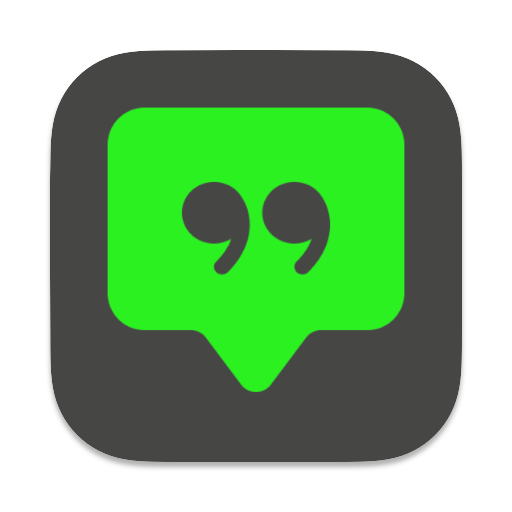
ChatWise HTML
Single conversation .html export.
Generic Markdown
Cursor exported compatible .md files.
We are working hard to support more import sources. For any tools you'd love to see integrated, please let us know.
For user who are interested in building your own conversation file exchanging tools ready for Nowledge Mem, we have following options:
- Calling Thread API to create a thread from your tool, ref
- Converting your conversation thread to a .md file that's importable to Nowledge Mem, ref
Create Thread API
API Docs for creating a thread in Nowledge Mem
MD Format Reference
Example conversation file in MD format
Tight Integrations
Apart from general MCP, Browser Extension, and Thread File Import, Nowledge Mem is also tightly integrated with some popular AI tools for your convenience.
For instance Claude Desktop Extension, Claude Code plugin, Codex Custom Commands.
For some other cool AI Tools like DeepChat and LobeHub Desktop, Nowledge Mem is built-in as an external memory option.
Claude Desktop
Nowledge Mem provides a one-click extension for Claude Desktop, enabling Claude to search, update, and add memories to your Nowledge Mem knowledge base.
Download Extension
Download ExtensionInstall Extension
Ensure Python 3.13 is installed on your system.
Open Terminal.app and run the following commands:
which brew || /bin/bash -c "$(curl -fsSL https://raw.githubusercontent.com/Homebrew/install/HEAD/install.sh)"
python3.13 --version || /opt/homebrew/bin/brew install python@3.13- Double-click the downloaded
claude-dxt.mcpbfile from your browser's download area - Click the Install button in the installation dialog
- Restart the Claude Desktop App
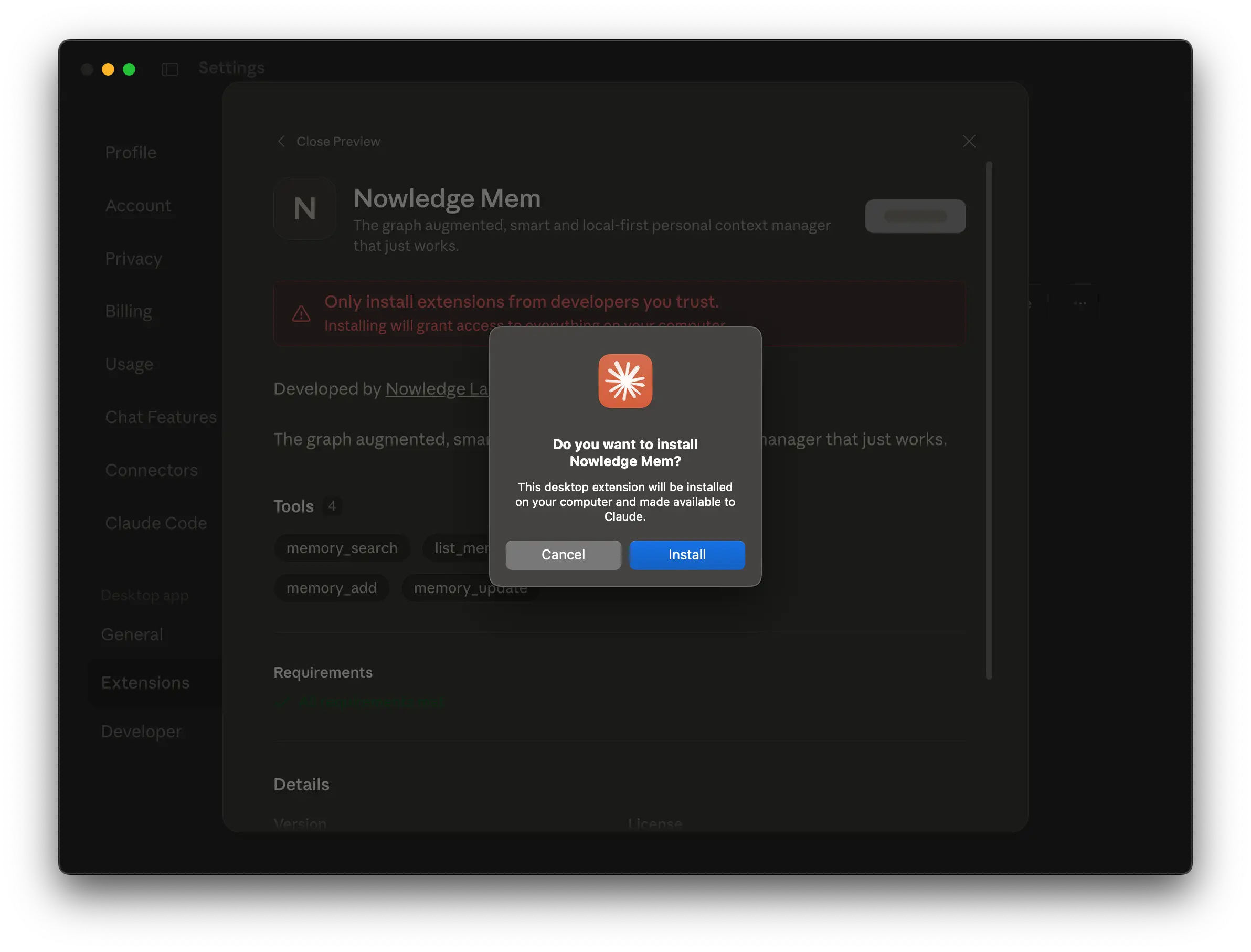
You can now ask Claude to save insights to Nowledge Mem, update existing memories, or search your knowledge base anytime during conversations.
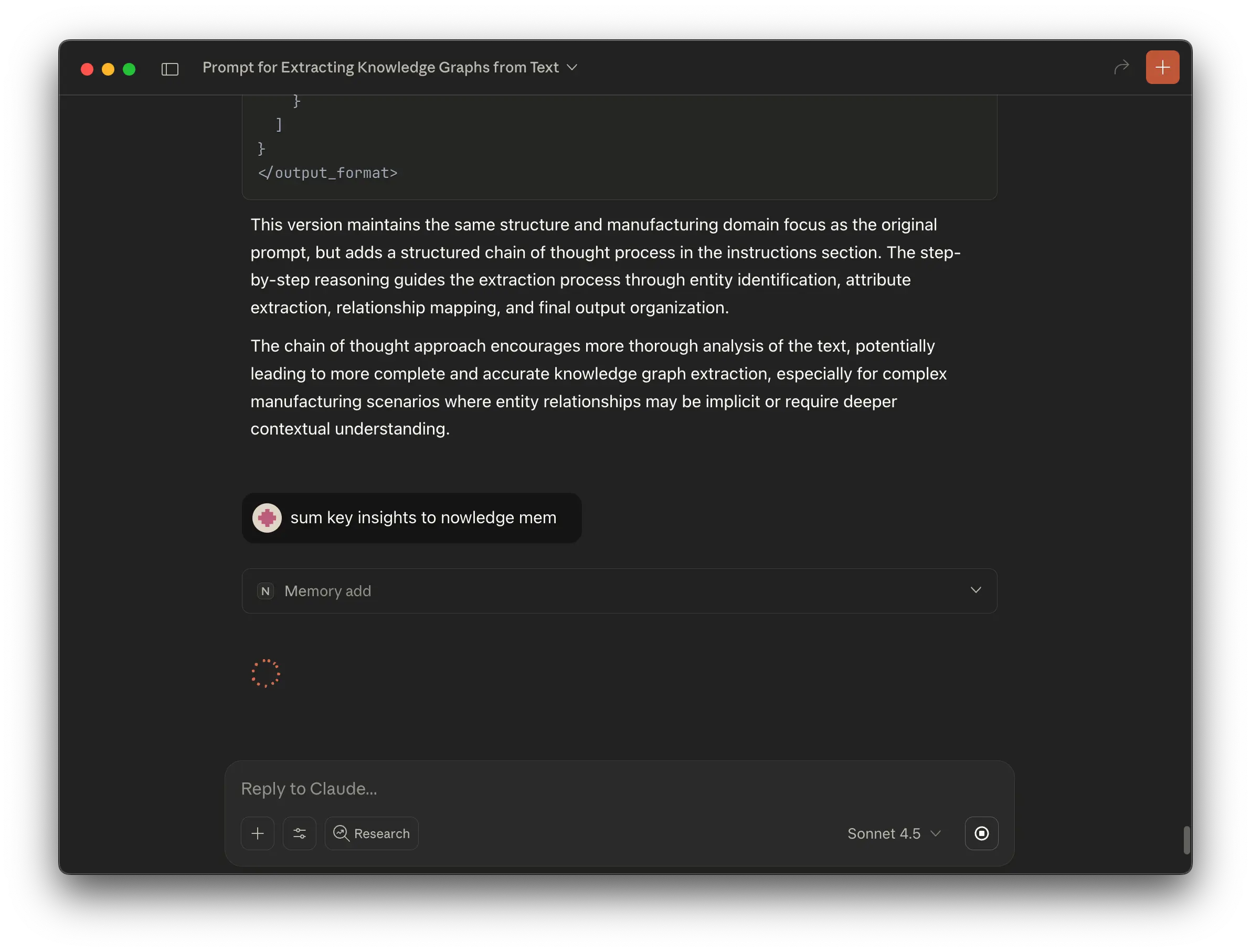
Note, if you failed to enable Mem in Claude Desktop, check logs via
tail -n 20 -F ~/Library/Logs/Claude/mcp*.logand share with us.
Claude Code
Use Nowledge Mem directly from Claude Code via MCP to save conversations and distill insights into structured memories.
Install the Claude Code plugin (recommended)
For autonomous workflows (Claude Code automatically searching, sinking, and checkpointing key insights/findings), install the Nowledge Mem plugin. See the official guide: Claude Code plugins.
# Add the Nowledge community marketplace
claude plugin marketplace add nowledge-co/community
# Install the Nowledge Mem plugin
claude plugin install nowledge-mem@nowledge-communityAdd the Nowledge Mem MCP server (required)
MCP is still required and is primarily used for human-triggered actions from inside Claude Code.
Default (global) installation:
claude mcp add --transport http nowledge-mem http://localhost:14242/mcp --scope user --header "APP: Claude-Code"Project-only installation (omit scope):
claude mcp add --transport http nowledge-mem http://localhost:14242/mcp --header "APP: Claude-Code"When to use Plugin vs. MCP
- Plugin (recommended):
Enhances autonomous behaviors inside Claude Code, such as automatic search, syncing/saving, and checkpointing key findings as you work.
- MCP (required):
Enables the full suite of operations:
Tools:memory_search,memory_add,memory_update,memory_delete
Prompts:save,sum - Best practice:
Install both, the plugin for automation, plus MCP for seamless manual and autonomous control.
Usage
Two ways to use Nowledge Mem inside a Claude Code chat:
Save conversation thread to Mem
- Press /
- Type save
- Select nowledge-mem:save (MCP)
- Press Enter
This persists the conversation thread to the codebase/folder where Claude Code is running. The saved thread will appear in Nowledge Mem and can be searched and further distilled there.
Distill key insights into memories
- Press /
- Type sum
- Select nowledge-mem:sum (MCP)
- Press Enter
Claude Code will distill key insights from the session into structured memories in Nowledge Mem.
All MCP capabilities are available in Claude Code:
- Search, add, update, or delete memories
- Import entire conversation threads
You can perform these actions either explicitly (with slash commands) or autonomously (via the plugin) once MCP is configured.
Codex CLI
Use Nowledge Mem with Codex in two levels so you can start simple and add more power when you're ready.
Level 1 — Configure MCP (required)
Add Nowledge Mem as an MCP server in Codex. Create or update ~/.codex/config.toml:
[mcp_servers.nowledge-mem]
url = "http://localhost:14242/mcp"
[mcp_servers.nowledge-mem.http_headers]
APP = "Codex"Note: No restart needed after adding the configuration.
What you get at this level: Codex can call Nowledge Mem tools (memory_search, memory_add, memory_update, list_memory_labels, thread_persist) during workflows and via manual triggers.
Level 2 — Custom Commands (optional, recommended)
Install our custom prompts to add friendly slash commands for saving sessions and distilling insights.
Install:
Fresh install:
curl -fsSL https://raw.githubusercontent.com/nowledge-co/community/main/nowledge-mem-codex-prompts/install.sh | bashUpdate install:
curl -fsSL https://raw.githubusercontent.com/nowledge-co/community/main/nowledge-mem-codex-prompts/install.sh -o /tmp/install.sh && bash /tmp/install.sh --force && rm /tmp/install.shUsage inside a Codex chat:
Save session to Mem
- Press /
- Type save
- Select prompts:save_session
- Press Enter
This lists your available sessions and saves the one you choose to Nowledge Mem.
Distill key insights into memories
- Press /
- Type distill
- Select prompts:distill
- Press Enter
Codex will analyze the conversation and create structured memory entries in Nowledge Mem.
Troubleshooting
- "MCP server not found" → Check your Codex MCP configuration
- Sessions not listing → Ensure you're in the correct project directory
DeepChat
DeepChat comes with built-in Nowledge Mem integration, allowing one-click switch on memory saving and searching over Nowledge Mem.
Enable MCP in DeepChat
Toggle on the switch under Settings > MCP Settings
Enable Nowledge Mem
Toggle on the nowledge-mem switch under Custom Servers
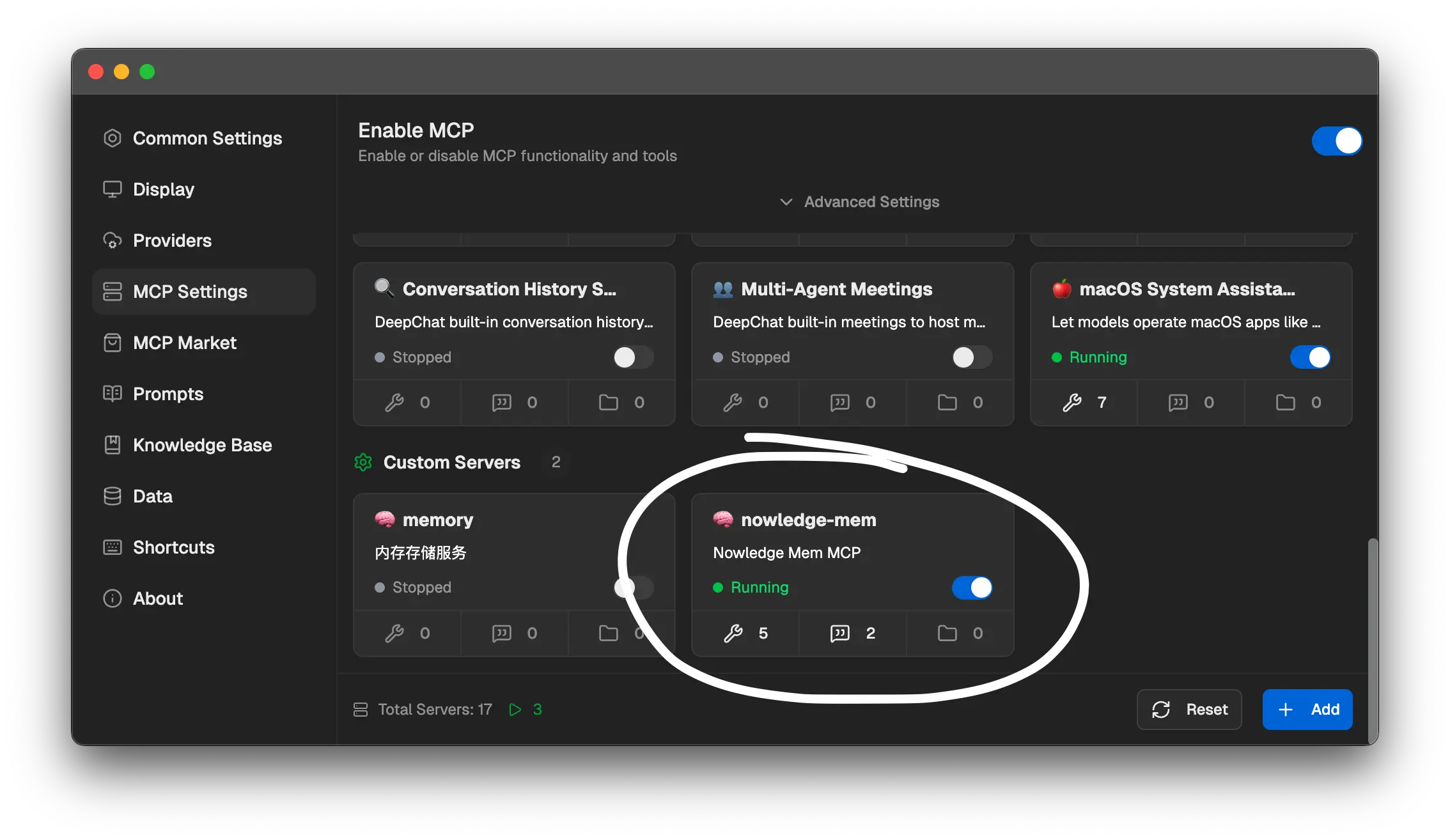
LobeHub
LobeHub(formerly LobeChat) comes with built-in Nowledge Mem integration, allowing one-click switch on memory saving and searching over Nowledge Mem.
One-Click Installation
Install Nowledge Mem directly in LobeHub using the one-click installation feature:
Install to LobeHub BetaInstall to LobeHubClick the Install button to install Nowledge Mem LobeHub plugin.
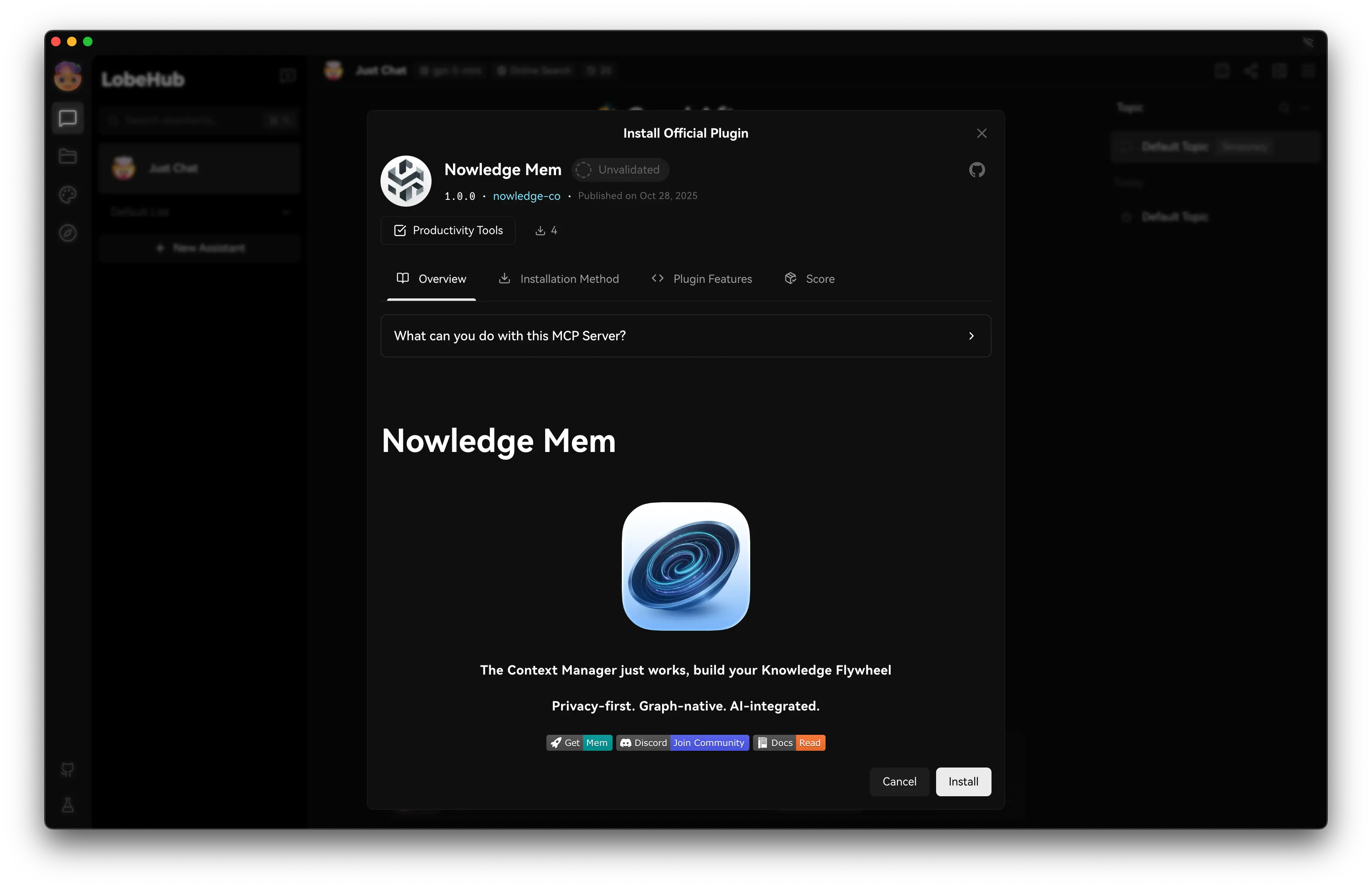
API Integration
Nowledge Mem provides RESTful APIs for you to leverage your knowledge freely.
Command Line Interface (CLI)
For developers and AI agents, Nowledge Mem includes a CLI tool called nmem that provides terminal access to your knowledge base.
Installation
| Platform | Installation |
|---|---|
| macOS | Settings → Preferences → Developer Tools → Install CLI |
| Windows | Automatically installed with the app |
| Linux | Included with deb/rpm packages |
Quick Start
# Check connection
nmem status
# Search memories
nmem m search "project notes"
# List recent memories
nmem m
# Create a memory
nmem m add "Important insight" --title "Project Learnings"
# Search threads
nmem t search "architecture"
# Create a thread from content
nmem t create -t "Session Notes" -c "Key discussion points..."
# Create a thread from file
nmem t create -t "Meeting Notes" -f notes.mdAI Agent Integration
The CLI is designed for AI agent workflows with JSON output:
# Get JSON output for parsing
nmem --json m search "API design"
# Chain commands
ID=$(nmem --json m add "Note" | jq -r '.id')
nmem --json m update "$ID" --importance 0.9
# Multi-message thread creation
nmem t create -t "Session" -m '[{"role":"user","content":"Q"},{"role":"assistant","content":"A"}]'Command Reference
| Command | Alias | Description |
|---|---|---|
nmem status | Check server connection | |
nmem stats | Database statistics | |
nmem memories | nmem m | Memory operations |
nmem threads | nmem t | Thread operations |
Full Documentation
For complete CLI documentation, run nmem --help or see the CLI Reference on GitHub.
Showcase Your Integration!
Have you built something cool with the Nowledge Mem API or CLI?
We'd love to know! Share it on Github Issues, Discord, or Email.
We're always excited to highlight community integrations—standout projects may receive Pro Licenses and special gifts!
Next Steps
Having trouble with your setup? Check the troubleshooting guide:
- Troubleshooting - Common issues and solutions
- Advanced Features - Explore knowledge graph capabilities