Getting Started
Learn how to create and manage your first memories in Nowledge Mem
Need Access?
We're in private alpha. Join the waitlist or get instant access with a Pro plan.
See Installation for details.
Now that you have Nowledge Mem installed, it's time to start building your personal knowledge base. This guide will walk you through the different ways to create memories and help you understand what happens behind the scenes.
Creating Your First Memories
Nowledge Mem offers three flexible approaches to capture knowledge, each suited to different workflows and use cases:
1. Import from AI Agent Conversations
The most seamless way to create memories is through your AI agent conversations. Once you've configured MCP (Model Context Protocol), your agents can automatically extract and save insights as you work.
Supported Agents
Claude Desktop, Claude Code, Cursor, ChatWise, Cherry Studio, LobeChat, and many more...
How it works:
During your conversation with an AI agent, simply ask it to save insights:
- "Summarize our recent insight and add it to memory"
- "Summarize our recent decision and add it to memory"
- "Save this key finding to Nowledge Mem"
Pro Tip
If your agent supports MCP Prompt (like Cursor), you can type / followed by mem and press Enter to confirm /nowledge-mem/summarize MCP Prompt to quickly summarize the current conversation and add it to memory.
Your agent will use MCP to automatically create a memory in Nowledge Mem
Like this:
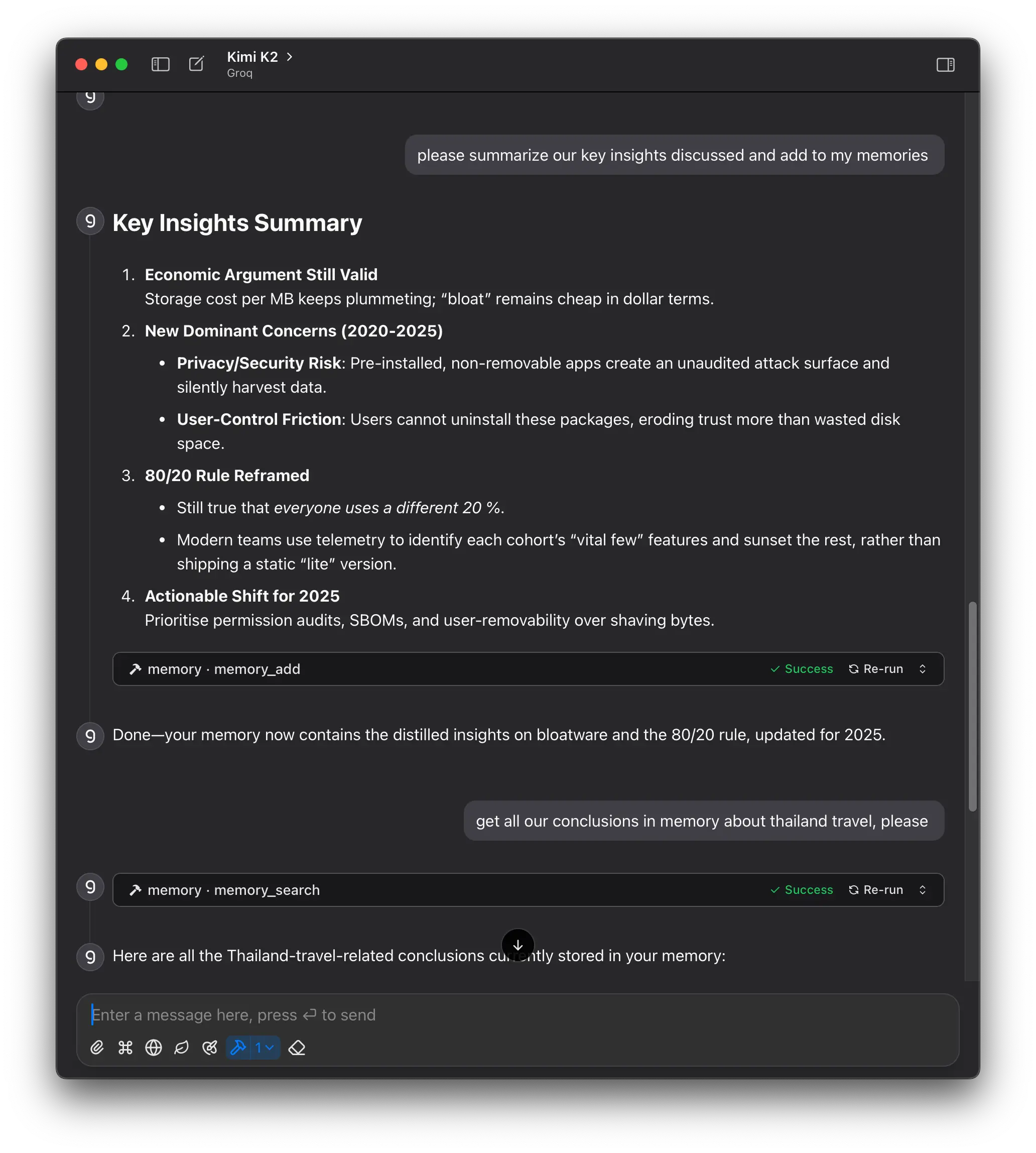
Example
This clip shows how to create a memory from a conversation with Cursor, and then consume the memory in a new conversation.
Read more: Integrations: MCP
2. Distill Memories from Conversation Threads
For lengthy, valuable conversations from ChatGPT, Gemini, Cursor, Claude, or other AI tools, you can batch-process entire threads to extract multiple insights at once.
Two import methods:
A. From Exported Files
Export your conversation thread from your AI tool
Import the file into Nowledge Mem
Select specific insights to distill into memories
B. Browser Extension (One-Click Import)
Install the Nowledge Mem browser extension
Navigate to your conversation thread in your web browser
Click the extension icon to import the entire thread instantly
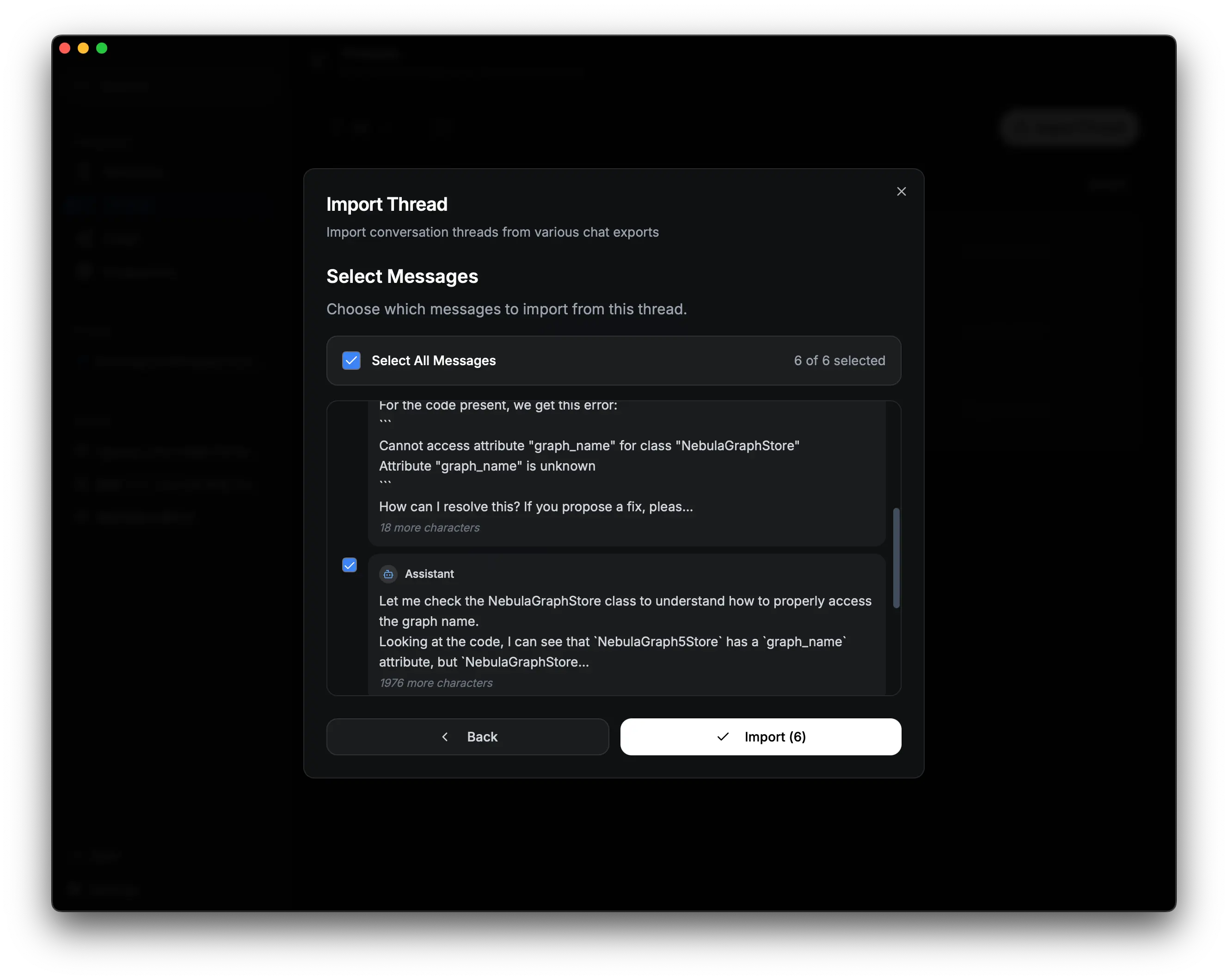
3. Create Memories Manually
For direct input or capturing knowledge from other sources, you can create memories manually:
Navigate to the Memories view
Click the + Create button
Enter your memory content and metadata
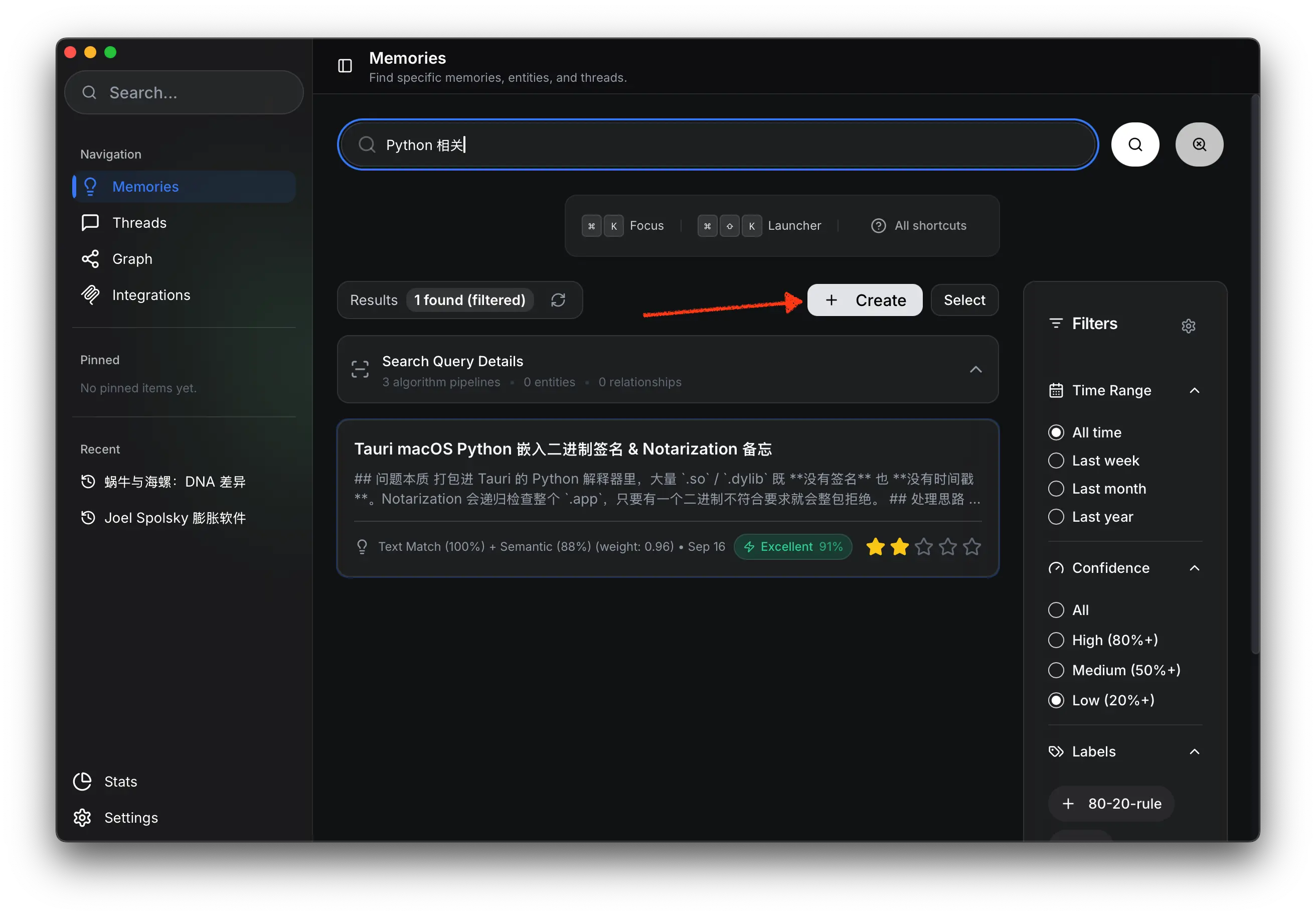
4. Via Command Line (CLI)
For developers and automation workflows, use the nmem CLI:
# Add a memory from terminal
nmem m add "Key insight from today's research" --title "Research Notes"
# Search your knowledge base
nmem m search "authentication patterns"CLI Setup
Install the CLI from Settings → Preferences → Developer Tools (macOS) or it's auto-installed on Windows/Linux. See CLI Integration for details.
What Happens After Creating a Memory?
When you create a memory, Nowledge Mem automatically indexes it for fast retrieval using both BM25 (keyword-based) and vector search (semantic) techniques.
Optional: Knowledge Graph Augmentation
You can further enhance your memories with knowledge graph extraction, which:
- Enhances search by leveraging connections and the global context across all your memories
- Enables exploration within the knowledge graph to discover related insights and patterns
Batch Augmentation
When importing conversation threads and distilling them into memories, you have the option to augment with knowledge graph extraction in a single batch operation.
Next Steps
Now that you've created your first memories, learn how to search and retrieve them effectively:
- General Usage - Discover powerful search methods and workflows
- Advanced Features - Explore knowledge graph augmentation and visualization
- Integrations - Connect with more AI tools and workflows